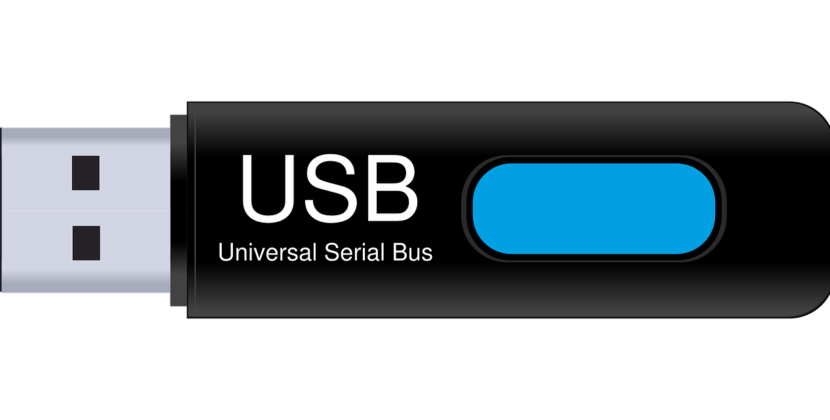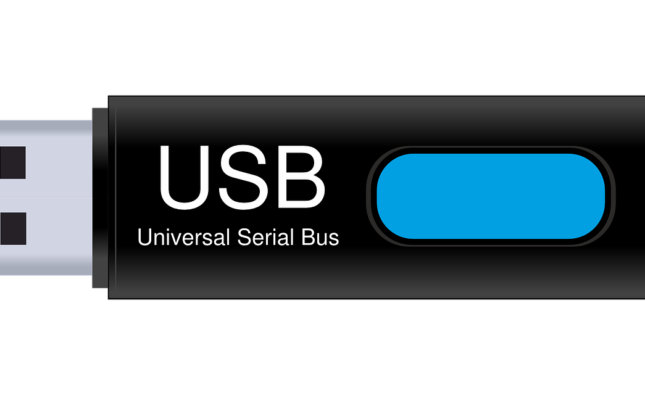Sharing your Wi-Fi password with guests may seem like a courteous gesture, but it also poses potential risks. Instead of giving out your password directly, consider creating a guest network or using one of the built-in methods for securely transmitting it.
This method requires both you and your guests to have iPhones or iPads running the latest versions of iOS or macOS, signed into iCloud, with each other’s email addresses saved as contacts.
Apple
Apple provides an effective feature to share WiFi passwords between iPhones and iPads, making the process easy and efficient. Both devices must be updated with iOS 11 or later, Bluetooth turned off, Personal Hotspot turned off. Next, open your “Settings” app and tap on “Wi-Fi,” connect to the Wi-Fi network you wish to share password for, authenticate using Face ID or Touch ID and share password with guests after authentication is confirmed.
Once the password is shared, your guests can quickly connect to your network with one tap on their iPhone or iPad, entering manually or scanning QR codes as desired to gain entry. This method offers an effective means of sharing passwords without giving out plaintext versions.
If you’re having difficulty sharing the password with friends or family members, try rebooting both devices and verifying they both share the same Apple ID in iCloud. In addition, check for firmware and software updates which could affect connectivity issues on your router, and create a separate guest network with strong password protection to safeguard the main network more securely.
Android
Helping someone access your WiFi network can be challenging. While handing them the password verbally or writing it down could work, these methods put your own data at risk and should be avoided whenever possible. Thankfully there are now secure methods available on Android or iPhone devices for sharing WiFi passwords more conveniently – even across platforms!
Android device manufacturers and versions vary when it comes to sharing WiFi passwords with another device, but generally speaking the process should remain the same: Navigating into your Wi-Fi settings menu on your phone, then tapping the gear or information icon (it could also be called something different on other phones), then selecting “share.” This will create a QR code which other users can scan in order to join your network.
This method works on most Android devices, including Samsung Galaxy phones and Google Pixels running stock Android, as well as those supporting Nearby Share – Google’s version of AirDrop.
To take advantage of this feature, simply have the person you wish to connect to your Wi-Fi scan the QR code using their smartphone or tablet’s camera – this will connect them directly without needing a password or searching for their camera app!
Windows
When friends and family visit, it’s likely they will want to use your WiFi. Without a guest network setup, this may require either handing them the password on paper or using one of many mobile apps that create QR codes they can scan with their phones – though this might not be the quickest or most convenient method if your password contains difficult symbols that make reading it cumbersome.
Windows doesn’t provide an easy way of sharing WiFi passwords between computers and mobile devices, however if you are running Windows v24H2 this can change; just create a QR code in your WiFi settings to make connecting easier for people.
To do so, go into Settings and select Network & Internet. Next, locate the Wi-Fi network name. When the Wireless Network Properties window appears, click Security tab in its Properties. Here, you will be able to see its password by checking Show characters.
This method only works if you have Windows 10, released in October 2018; otherwise, an alternative approach exists: select the network you’re connected to and click its information icon; from here select “View network password” for an interactive window to reveal your Wi-Fi password.
MacOS
MacOS devices feature an excellent feature to easily and quickly share wifi passwords without using third-party applications, making this an efficient and safe method of doing so. Simply access Keychain Access within Utilities on your Mac and copy/paste any wireless network password before selecting and clicking three-dots icon – creating a QR code which you can then share instantly with guests!
Sharing complex passwords verbally exposes you and your guests to security risks, while this method provides additional protection than using WiFi password viewer apps which require intrusive software permissions and could potentially leave your device open to vulnerabilities.
To share passwords between devices, both must be running the latest versions of their respective operating systems–Macs must run macOS High Sierra or later and iPhones iOS 11 or later–linked with each other and saved contacts in iCloud. Bluetooth and Wi-Fi should also be turned on simultaneously while within close physical proximity of each other; then when sharing passwords from one device to the other the Mac will display a prompt asking whether it should share it and the iPhone will connect automatically after sharing is done.