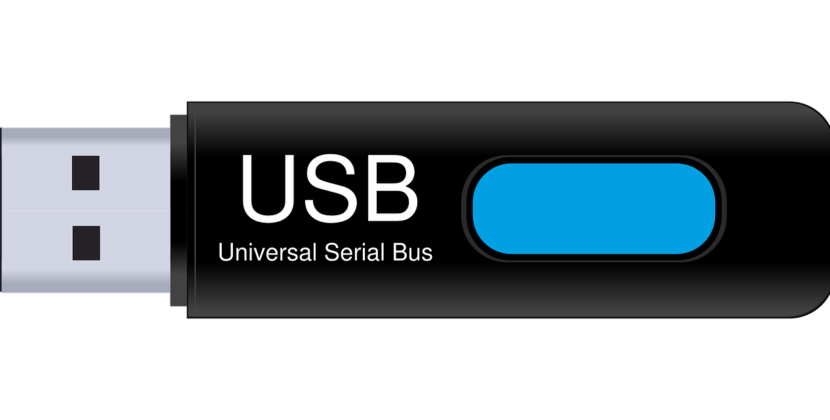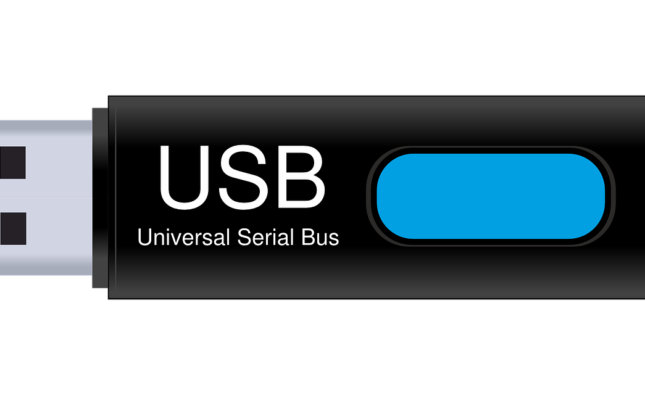Android has always enabled you to express yourself with custom wallpapers and styles; but now with Android 14 you can further personalize your device!
New settings enable you to choose two app shortcuts to display in the bottom corners of your lock screen, including Camera, Flashlight and Wallet.
How to add a clock to the lock screen
Smartphone users typically unlock their phones over 150 times a day, making the lock screen one of the most essential parts of their phones. Android 14 enhances lock screen customization with numerous new options to protect privacy, customize clock styles and add shortcuts – and now even provides the capability of setting an accent color for the lock screen clock!
Android phone owners can access lock screen customization options via the Settings app on their devices. Simply open up the Settings and scroll to the Lock Screen & AOD section where a full list of available options are visible to them.
On this screen, you’ll find options to customize the background image, clock style and font, clock size and size settings as well as whether to display notifications on the lock screen or not. Furthermore, you have an option that automatically shows time and info – an effective way of saving battery life!
There are also a few additional things you can do with the lock screen, including turning on an option that displays current temperature and weather conditions as well as using fingerprint recognition or face recognition to unlock the phone.